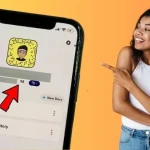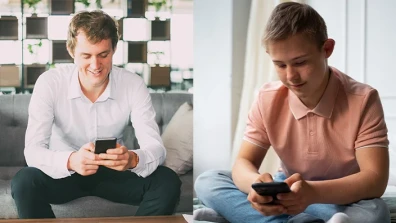If you are using Instagram, you must have had conversations with your friends and followers in the Direct Message section. But, are you wondering how to react to messages on Instagram in the DM (direct message) section or how to change the default emoji reaction which is used when you double tap a Direct Message and other things like that?
Then, this short guide is made up for you. Just give it a top-down read, this guide is really going to help you in answering your queries, like how to customize the emoji reactions of your default emoji menu that pops up when you long press a message.
Table of Contents
What You Will Find here
Reacting to messages on Instagram iPhone or on Instagram Android make no substantial difference. You’ll get to know how to remove or undo your emoji reaction from a message or how to enable emoji reactions when you can’t react to a message on Instagram.
Lastly, this guide also tells you how to fix emoji reactions if you are facing some troubles.
Suggested Reading: How to Hide Following List on Instagram
If you are using the latest version of Instagram, then, it is important for you to learn about using one of the interesting features of Instagram that enables its users to react to messages when using emoji reactions works more than replaying by typing messages.
Also, emoji reactions help you out when you don’t have time to or unable to type a message. So, do learn how to use emoji reactions on Instagram messages, this is what we have created this guide for.
Reacting on Instagram App?
It was in 2020 that a new feature was introduced on Instagram, that allowed its users to use reactions in DMs. Reacting to direct messages on Instagram is an interesting and nifty way of bonding with your followers and friends in the Direct message section.
In the section, by using emoji reactions, you can express your love, care, excitement and happiness as well as your anger whether you are chatting with your friends or engaged in small fights with your near ones.
Don’t delay anymore to use this interesting and fun-packed feature, just do it by following these steps: -
Update App
If you cannot react to direct messages, you are using an old version of the Instagram app. The first thing you have to do is to update it to use the latest version. It’s important because such updates have not only some new features, but they have security and new improvements included in it.
Once you have updated your Instagram, open the app, and go to ‘settings’ and select ‘Update Messaging’ to use this feature on your mobile.
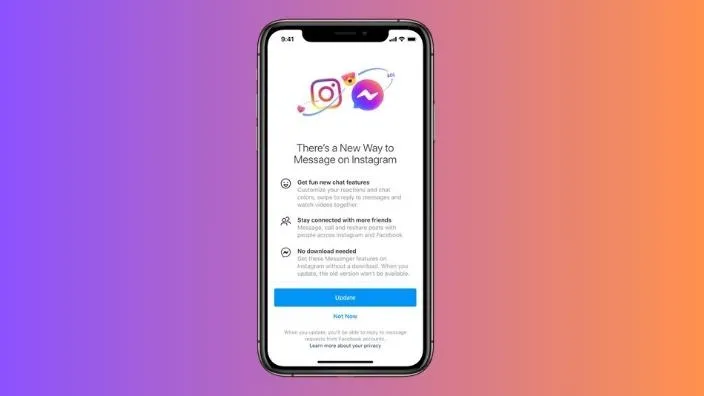
Once you have updated your Instagram app, the next thing you have to do is to go to the DM section on the top-right side of the screen, and tap a conversation to open it, whether it is a group chat or a conversation with any of your individual followers.
After making sure that you have opened a chat in the DM section, select any one of the messages you want to react to. Then, double-tap the message you have selected. By default, the heart emoji will appear under the message you have double-tapped.
However, if you want to react with any of the other emojis, then, press and hold the message, a default emoji menu will pop up on the screen, from which you can choose the one you want.

Finally, from the list that has popped up on the screen of your phone, tap on the emoji you have chosen and the emoji you have tapped on will appear under the message. The message sender will be notified of the emoji reaction to the message you have reacted.
Changes to the Reactions
Once you have given some reaction to the Instagram message; then you have a feeling of being absurd in your response and need to make changes to the reaction; then you have few options to proceed with; or if you are willing to bring some priority changes in the functioning of Instagram reactions by way of emojis; then you can have recourse to any of the following options: -
Remove an Emoji Reaction?
Sometimes, it is possible that you might react to a message mistakenly or impulsively or choose the wrong emoji. Just as you can react to a message, you can remove the emoji reaction from a message as well. It’s quite simple and easy process to follow, which is described below: -
- Open the DM section of your Instagram
- Find the conversation where you have added the emoji reaction
- Find out the message you have reacted to
- Tap on the reaction emoji, and the emoji will rise with ‘remove’ written on its left
- Finally, tap ‘remove’. The emoji will disappear.
Customize Emoji Reactions?
Up till now, you have a good idea of how to quickly react to Instagram messages or to react after choosing an emoji among the available ones, whether you are running Instagram on your phone or PC.
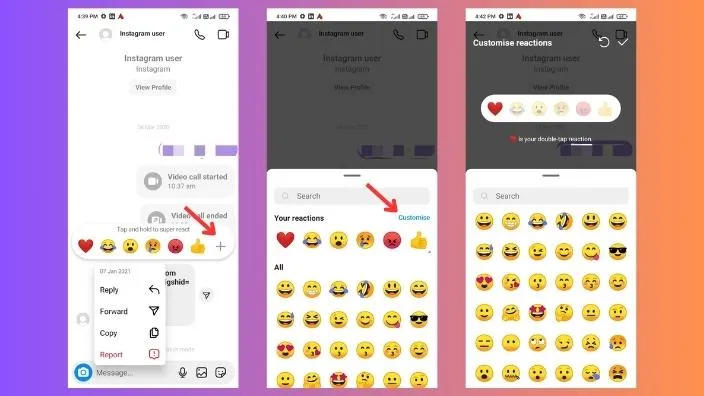
The good news for you is that you can customize certain emojis that are your favourite ones and use them instantly instead of searching for them among a lot of other ones every time.
To personalize the Instagram emoji reactions list for yourself, you will have to make certain changes, which is very simple and easy to do. All you have to do to personalize the emoji reactions while reacting.
Change the Default ‘Heart’ Emoji
Wondering how to change the default ‘heart’ emoji when you double-tap? Don’t worry, you can change it in just a few simple steps just as you can customize the default emoji reactions list.
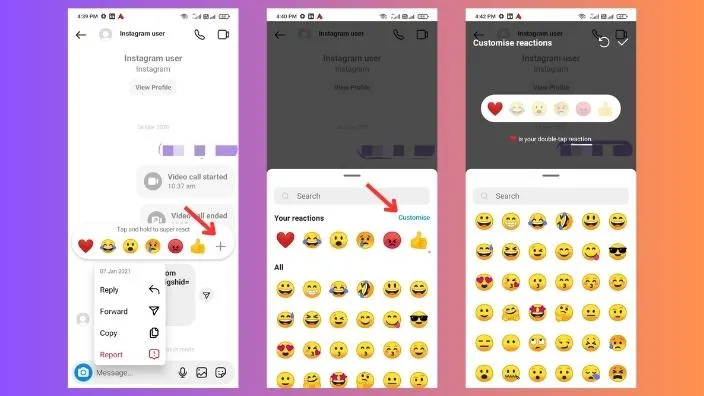
To do so, follow as below: -
- Open your Instagram
- Tap on the Direct Message icon located on the top right side.
- Open any of the conversations
- Select a message, when you tap and hold on it, a list of default emoji menu will pop up on the screen
- Tap on the ‘plus’ icon that appears with the popped-up emoji list
- Next, tap on ‘Customize’ from the menu
- Now, the heart emoji looks more vibrant, unlike the other default menu reactions.
- Among the other emojis on the screen, select any of your choice to replace it with the ’heart’ emoji.
- Tap the ‘tick’ mark on the top right corner of the screen. Your default heart emoji has been replaced.
Reacting on Instagram Web/Desktop?
Now, you have a pretty good idea of how to react to DM messages using emojis on your mobile phone. People use Instagram on their Computers as well, especially those who run a business account.

If you are one of those who use Instagram on a PC or laptop through Instagram Web, remember that while using Instagram Web, you can react to your Instagram messages as well. So, there is nothing to worry.
The steps you have to follow to react to a message on your PC are pretty much similar to those you follow to react to a message on your phone. If you want to react to DMs on your desktop, follow the steps given below: -
- Open Instagram on a Web Browser
- Open a Conversation
- Double-Click the Message for the Quick-React
- Hover Over the Message
- Click on the Emoji
Why Can’t I React?
Instagram introduced some new features around two years ago, that enabled its users to react to direct messages, and we have explained above everything about how to react to messages on Instagram. If you still can not react to your Instagram messages, there can be the following reasons for this issue: -
A). App not Updated:
If you are using an outdated version of the Instagram app, you cannot react to messages. Make sure that you are using its latest version.
B). Messaging not Updated:
If you haven’t updated Instagram messaging, you may possibly face this issue.
C). Instagram Lite:
You may not be able to react to Instagram messages if you are using Instagram Lite, which has some restricted functionalities.
D). Temporary Glitches:
Sometimes, there may be some glitches in Instagram temporarily that get resolved on their own after a while.
Make sure that emoji reactions to direct messages have not been accidentally disabled in settings. You may also check if Instagram has the needed permissions on your phone.
If message reactions are not working properly on your Instagram and you want to fix this issue, try the following fixes: -
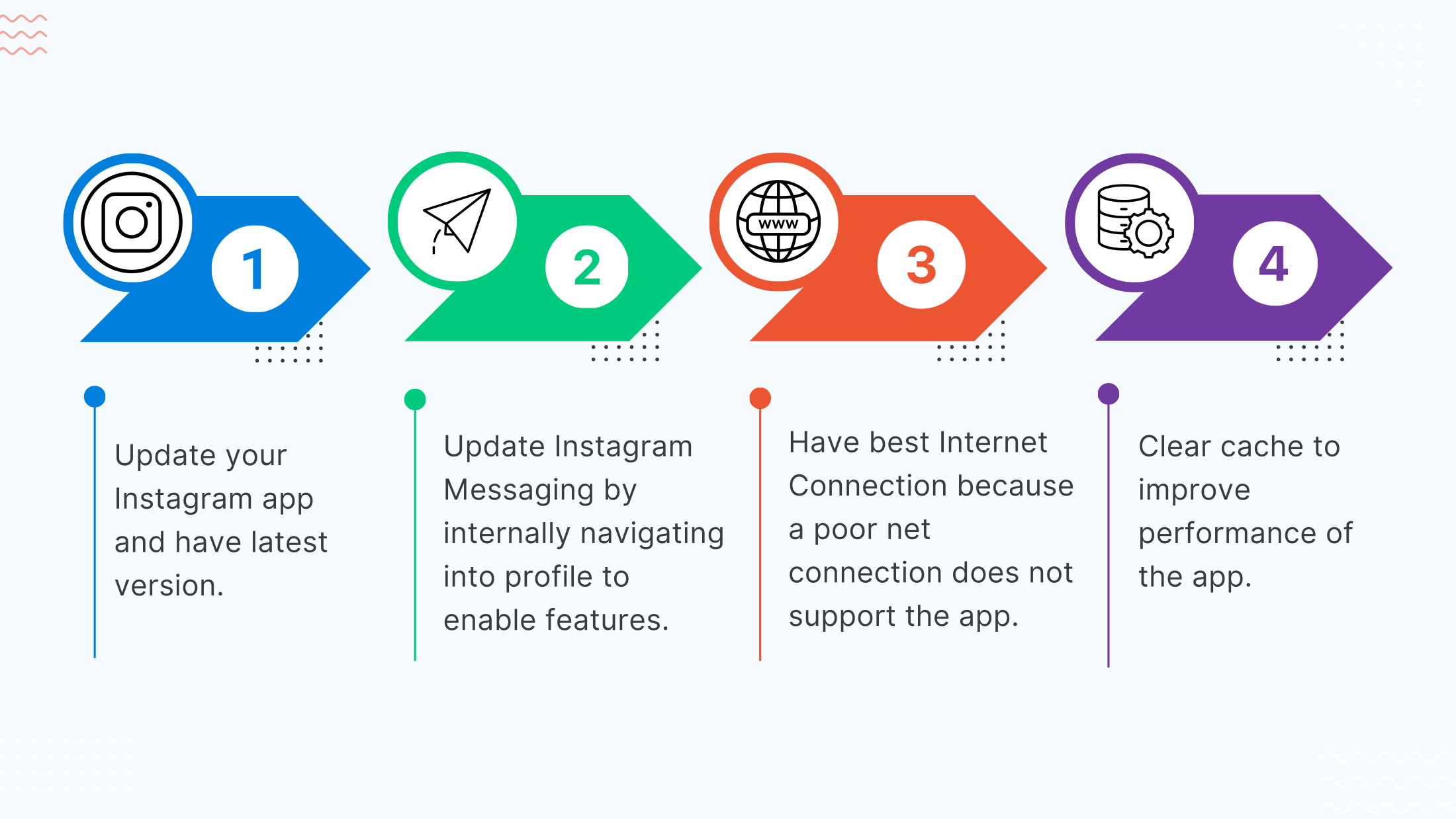
Conclusion
If you have given this short guide a top-down read and haven’t missed out anything, then, hopefully, you must have found answers to maximum of your queries regarding using emoji reactions to direct messages on Instagram.
In this guide was all about how to react to messages on Instagram, whether on your phone or PC, how to change the default ‘heart’ emoji reaction and customize default emoji reaction.
This guide also had tips to remove emoji reactions from Instagram messages and to fix reactions not working on Instagram.
Frequently Asked Questions
If you are unable to react to direct messages, you are using an old version of the Instagram app. So, make sure that your Instagram app is updated.
Follow the given steps: -
- •update your Instagram app
- •Open a conversation in the Direct Message section
- •Bring up the emoji reaction menu by long a press on the message
- •Choose the emoji you want.
- •Tap on the emoji you have chosen.
Can I customize my Instagram emoji reactions?
Of course, the good news for you is that you can customize certain emojis that are your favourite ones and use them instantly instead of searching for them among a lot of other ones every time.
Yes, just as you can react to a message on Instagram, you can remove the emoji reaction from a message as well.
Definitely, you can change the default ‘heart’ emoji reaction in a few simple steps just as you can customize the default emoji reactions list.