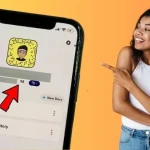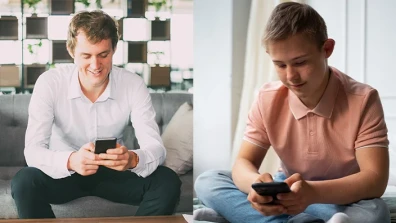TikTok, one of the popular social media platforms has introduced a feature for its users, which is the ‘Repost’ option.
Sometimes you tap on the ‘repost’ option and accidentally repost while sharing a tiktok video, and you wonder how to undo it, then lets know ‘how to remove a repost on TikTok?’.
This is what we’ve created this short article to spotlight on what is the ‘repost’ option on TikTok and how to undo repost if you accidently repost a video or tiktok video.
Table of Contents
- What Is TikTok Repost?
- How To Remove a Repost On TikTok?
- 1. By Locating the Target Video
- 2. Search the Account Name of Reposted Videos
- 3. Find Reposted Videos from Watch History
- 4. Ask A Friend to Send Reposted Videos
- 5. Use Liked Video Tab
- Q. Can you undo a repost on TikTok?
- Q. How can I delete all my reposts on TikTok?
- Q. How do I hide reposts on tiktok 2023?
- Q. Do you know stunning locations for tiktok videos?
What Is TikTok Repost?
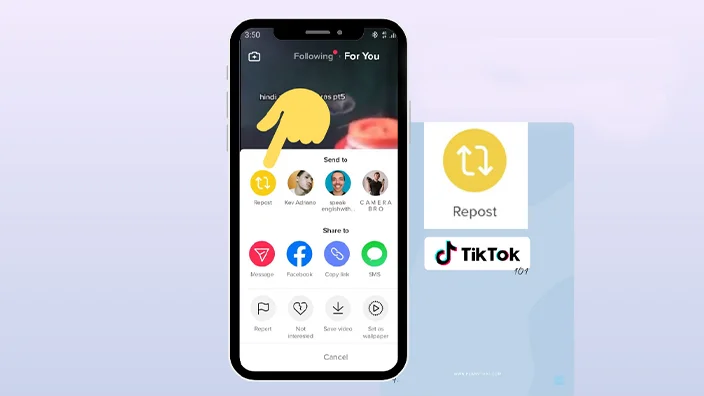 Reposting is a feature on TikTok app that allows its users to share videos and begin a conversation grounded on someone else’s content.
Reposting is a feature on TikTok app that allows its users to share videos and begin a conversation grounded on someone else’s content.
TikTok ‘Repost’ button allows you to share videos and also repost videos with your friends and followers.
Related Article:How To Unpin Someone On Snapchat
How To Remove a Repost On TikTok?
We have got here for you 5 easy methods that you can try out to undo reposts on TikTok. Just follow the steps below to remove or undo repost.
1. By Locating the Target Video
The prime method to remove a repost on tiktok or to undo reposts is by locating the video in the profile and then follow the simple process below: -
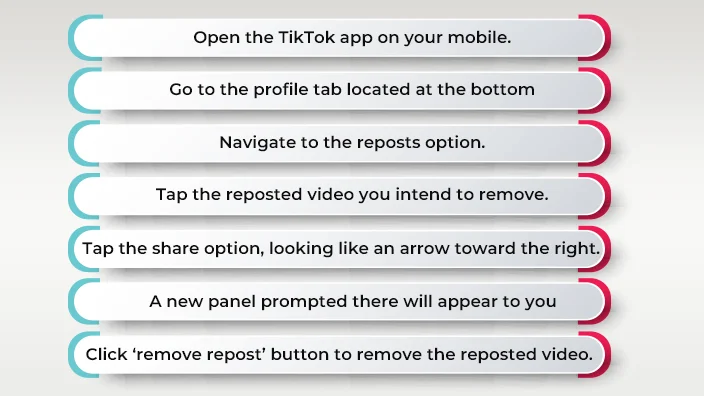
2. Search the Account Name of Reposted Videos
If you remember the account name, then simply follow these steps to undo reposts: -
- Launch the TikTok app
- Open the account of the original creator
- Look for the reposted video there
- Then see the right side of the screen at the bottom of the menu
- Where you’ll find the ‘share’ button like an arrow toward the right
- Tap it, and eventually, you’ll see a new panel prompted there
- See ‘remove repost’ button. Just tap on it right away
- You’ll get the reposted video removed from your followers
3. Find Reposted Videos from Watch History
You can also consult and look for tiktok account’s watch history to find out reposted videos.
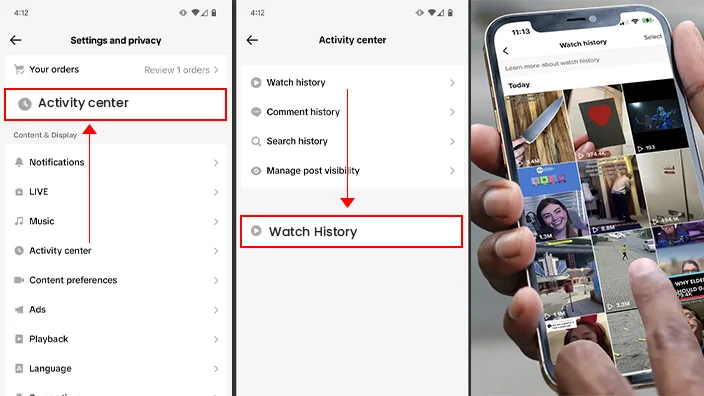
Simply follow the step below: -
- Open TikTok app on your phone and tap profile tab at the bottom right side hand corner
- Tap the hamburger menu located on the top-right side corner of the screen
- Open ‘Settings and Privacy’, followed by tapping ‘Activity Center’
- Tap ‘Watch History’, which will open watched videos with latest at the top
- Open the reposted video you want to remove and tap the curved ‘share’ arrow
- You will find ‘remove repost’ option. Tapping it to remove from feeds
4. Ask A Friend to Send Reposted Videos
You may consider taking help from any of your TikTok friends to find your reposted video. Once your friend sends you reposted video, follow these steps to undo reposts: -
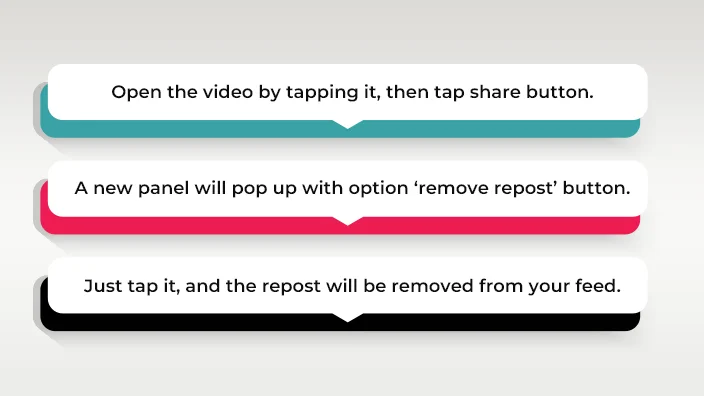
5. Use Liked Video Tab
Have you liked the video after you reposted that? If yes, then simply follow the below points to remove repost: -
- Hit the ‘heart’ tab on the reposted video
- See TikTok profile on your phone
- Tap in the middle to see your liked videos
- When you find your target video, tap to open it
- Tap the ‘share’ icon to move forward
- You’ll see the ‘remove repost’ option, just tap it
Q. Can you undo a repost on TikTok?
Yes, you can undo a repost on TikTok the same way you repost any content.
Q. How can I delete all my reposts on TikTok?
You may not find all the reposts stored on your profile. Thus, you would need to locate each repost and delete it manually.
Tap and hold on the video, select "Not Interested," choose "Hide This Video," or use TikTok's algorithm preferences settings.
Q. Do you know stunning locations for tiktok videos?
There are countless locations; however you can see vibrant city streets, picturesque nature spots, iconic landmarks, trendy cafes, colorful murals, and unique architecture for captivating TikTok videos