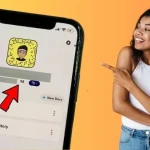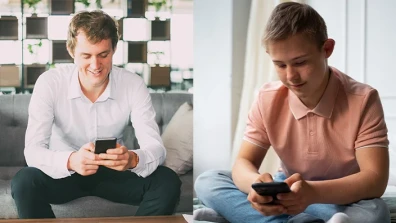Facebook is one of the most popular social media service platforms on the web. It provides a common place for billions of people around the world to become known to others, interact with family and friends, share their ideas and options and generate commercial activities.
When you sign up on Facebook, you are able to stay connected and communicate with your friends and other people. However, you have the option to snooze or unsnooze someone on Facebook to stay away from undue interactions.
Table of Contents
Salient Features of Facebook
You can share photos, and post videos and statuses about your life to keep your friends updated on the way your life is progressing or declining. Facebook has become the biggest social media platform in today’s world.
To enhance the user experience, it updates its services regularly keeping in view the evolving trends in the approach of the society. To have a real experience of Facebook market place read the article How to See Hidden Information on Facebook Marketplace
Every few days, we see new features being added to the platform and one of its features is snoozing and unsnoozing a person, a group they are a member of, or a page they have liked on Facebook.
Snoozing someone indicates your act to stop seeing the specific posts of a person, group or a specific page for the time being. People can use the snooze option for various reasons, but what if an individual wants to unsnooze someone, a group or a page; how he should proceed needs to shed light on it.
Although snoozing is a time-controlled option, a person may want to manually unsnooze before the stipulated time period. Even then the period of unsnoozing can be extended or reduced as per will of the user.
In this article, we will explain the methods and process of how to unsnooze someone on Facebook both on the mobile app and the desktop version. It is a simple and easy-to-follow method if you decide that you want to unsnooze someone to prevent the appearance of their photos and updates whenever they do some posting-like stuff.
What does Snooze or Unsnooze someone on Facebook Mean?
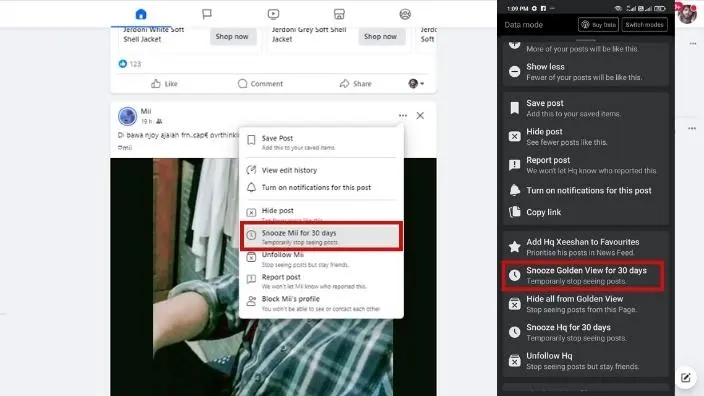
Before delving into the method of unsnoozing someone on Facebook, it is better to understand what snooze and unsnooze on Facebook actually refer to and how they operate and result. Snoozing people on Facebook is a great feature that helps you maintain and update your news feed.
Initially, the snoozing feature remains effective for a duration of thirty days, during which posts from snoozed individuals will not appear on your news feed.
If desired, you have the option to extend the snooze period once thirty days have passed. You also have the ability to apply the snooze function to specific categories of pages that you prefer not to be shown to you regularly.
This provides you with some authority over the content displayed on your timeline, allowing you to determine your viewing preferences. In the same manner; reversing your choice is also open to follow. You can easily opt to unsnooze the individual, group, or page on the Facebook platform by following a little process.
Reasons Why People Use the Snooze Option on Facebook
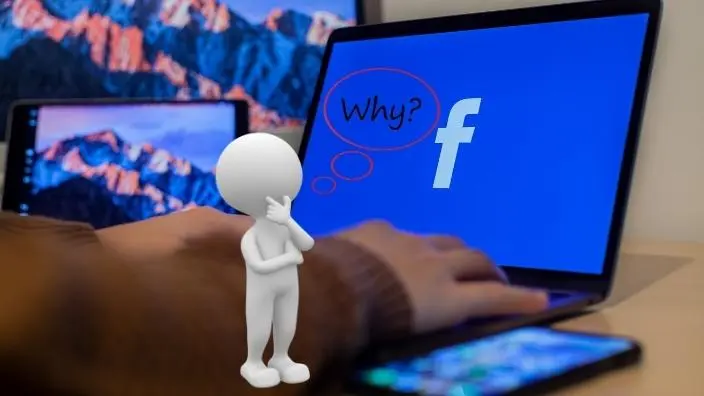
Having considered the meaning of the bit explanation of what snooze and unsnooze on Facebook mean, you may wonder to think of the reasons why people use this option. There are several reasons why people do this. Let’s get into some depth of the underlying reasons.
People use the snooze option and do not let another person’s post appear on their profile for any reason whatsoever. It happens that sometimes you don’t want to unfollow someone totally from your friend list, and at the same time you do not want them on your news feed.
To resolve this dilemma, interval snoozing is the best option to choose and proceed with. Snoozing will bring an option for you to have a break from depressing material being shown on your wall, be it related to newborn baby pictures, political rants, or anything that disturbs and annoys you.
Snoozing will work in the manner that it would hide their posts and statuses and you will find some peace, which period you can extend at will. The best part of this option is that the person you are snoozing will not be alerted or notified when you press the snooze button, and you will be notified when the snooze period is over or likely to be after thirty days.
You may snooze them again if so desired. But if you have snoozed someone, enough days have passed and now you think that you want to unsnooze the person, it may be a good idea, and the same can be done in no much time.
Although we are focused on the part how to unsnooze someone on Facebook, but it will be expedient to first share a brief process of snoozing someone on Facebook using the desktop version or the mobile one; thereafter we will be in a position to better explain the process how to unsnooze someone on Facebook.
How to Snooze Someone on Facebook:
Find below the step-wise process of how you can snooze someone on Facebook: -
Snooze someone on Facebook on the desktop version
As discussed, the snoozing feature will help you avoid a person’s posts and notifications from a group or page if you are getting irritated by them. Here are some steps that you can follow to snooze someone, a group, or a page on Facebook.
Step One: Go to Google Chrome then Facebook website. Log in to your account.
Step Two: The home page of your Facebook account will appear showing you the news feed.
Step Three: Scroll your timeline to find the person you want to snooze to prevent displaying their posts or updates on your news feed for the time being.
Step Four: If the target profile appears, click on the three-dot button appearing on your extreme right upper side corner.
Step Five: A few options will appear, select ‘snooze (name will appear) for 30 days’. The process is complete and the profile has been snoozed for coming 30 days subject to extension of snoozing period at your will.
Snoozing someone on Facebook on the mobile version
In order to use the feature of snoozing someone on Facebook on the mobile app; you need to follow these steps to snooze someone for thirty days.
Step One: In case you don’t have an official Facebook Android or iOS app, you search and find the application from Playstore or Appstore.
Step Two: Do a basic installation of the app on your mobile phone, and log in to your account.
Step Three: Scroll your timeline to search for the target profile of a (person, group or page).
Step Four: Likewise, if the profile appears; click on the three-dot icon.
Step Five: A few options will be displayed; choose the snooze button and enjoy a month.
You have successfully snoozed a person for thirty days and you will not see their annoying posts any more.
Unsnoozing Someone on Facebook
After learning how to snooze someone on Facebook on both the desktop and mobile versions, now is the time to learn how you can unsnooze someone on Facebook if you have decided to avoid their posts, updates, and notifications appearing on your timeline.
In this section, you will learn how to unsnooze someone on Facebook on the desktop version and the mobile app. Although there is not much difference in using either of the versions it is intended to make it more convenient and friendly for the user of either category to quickly look on related the step-wise process and proceed to unsnooze.
Unsnoozing someone on Facebook on the desktop version
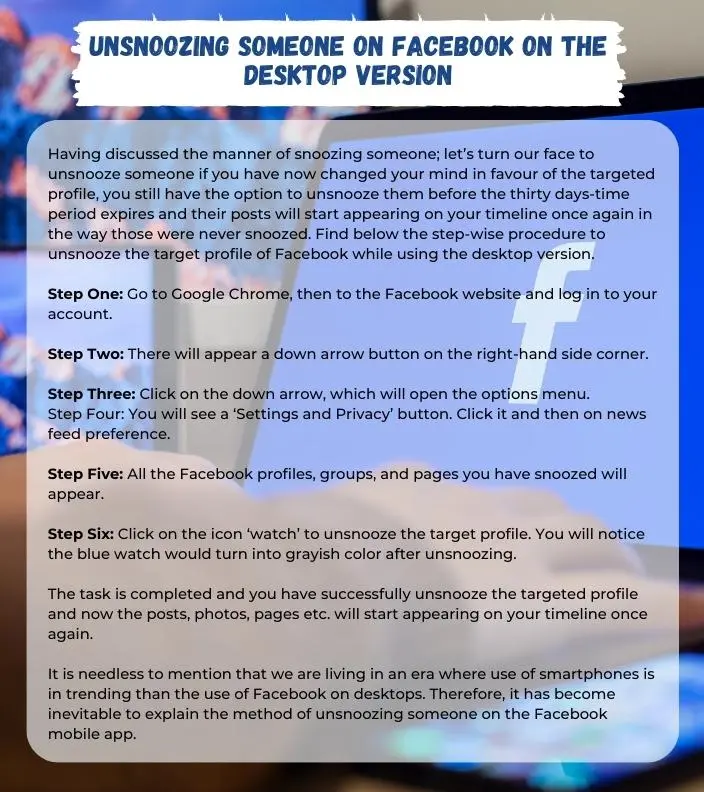
Unsnooze someone on Facebook on the mobile version
As discussed; the option of unsnoozing someone on Facebook while using the mobile version is also available however there is a slight difference between using either of the methods; therefore a brief account of unsnoozing someone on Facebook is given hereunder:-
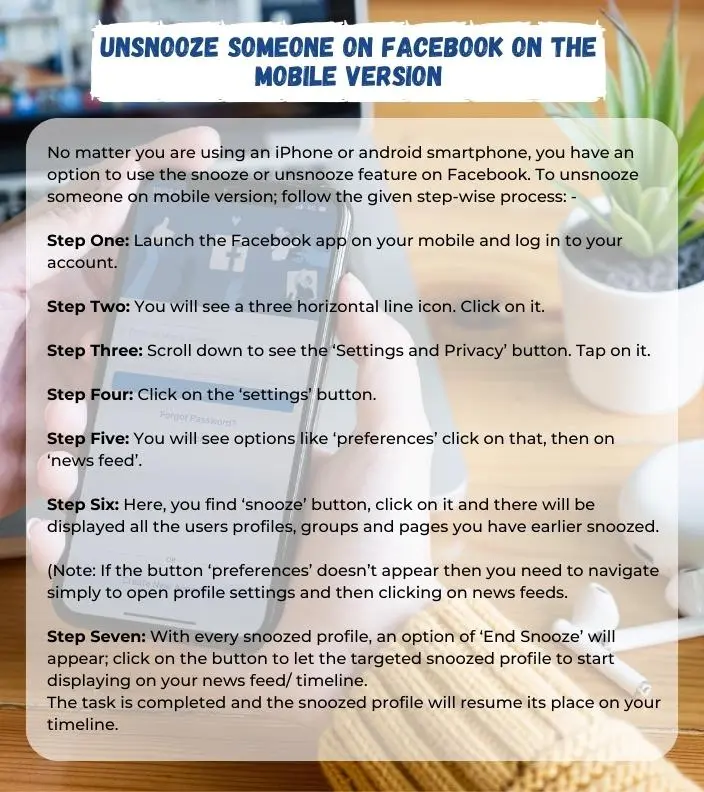
Conclusion
Snoozing or Unsnoozing are great features of one of the most popular and biggest social media platforms ‘Facebook’. With the use of this service, billions of people do easily connect and communicate with one another, share videos, post videos, and put statuses to let friends know about their lives and whereabouts.
Facebook actively seek to update its services so that users can easily interact with it and enjoy a smooth experience. It is why Facebook keeps adding new features every few days to keep itself aligned with the emerging needs of the society and also to stay in the market competition.
Of these features, snoozing and unsnoozing is something which has made the life of many of its users easy and convenient. Through this feature, people can snooze a person, a group, or a page so that they stop seeing the annoying posts and updates appearing on their news feed. They can use the snooze option for different reasons, but at times, they may decide to unsnooze someone on Facebook.
To make it easier, this article has explained the steps through which a person can unsnooze someone on Facebook both on the desktop version as well as the mobile app. These steps are easy to remember and follow, and you can use them to unsnooze someone on Facebook. The time you unsnooze a person, a group, or a page, you will start receiving their posts, updates, and notifications without any delay.
FREQUENTLY ASKED QUESTIONS:
How do I reverse a 30-day snooze on Facebook?
You need to quickly snooze the target profile for 30 days and undo the confirmation message. However, you can log in to your Facebook account, find the settings and privacy then navigate to feed preferences.
What does snoozing off mean?
Snoozing is something like sleep but without dreaming. However, you are at liberty to snooze or unsnooze someone for a short time or longer as the case may.