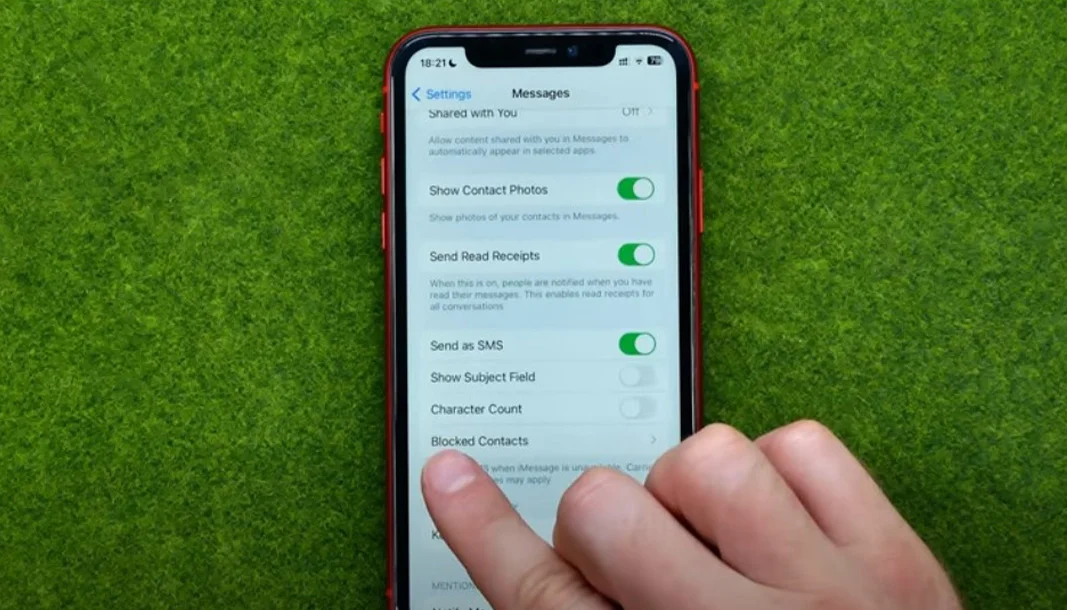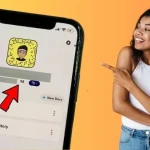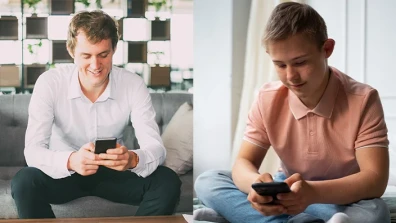Are you curious about how to view blocked messages on your iPhone? If you are having issues viewing blocked messages or to recover blocked messages on iPhone, don’t worry. There are some solutions available that may assist you see these messages.
In this guide, we will walk you through the process of how to view block messages or texts on iPhone. Keep reading the guide to understand different ways of viewing block messages.
Table of Contents
It is very unfortunate to know that once a text message is blocked on an iPhone, there is no direct way to retrieve those messages. When you block someone, their messages won’t show up in the notification bar.
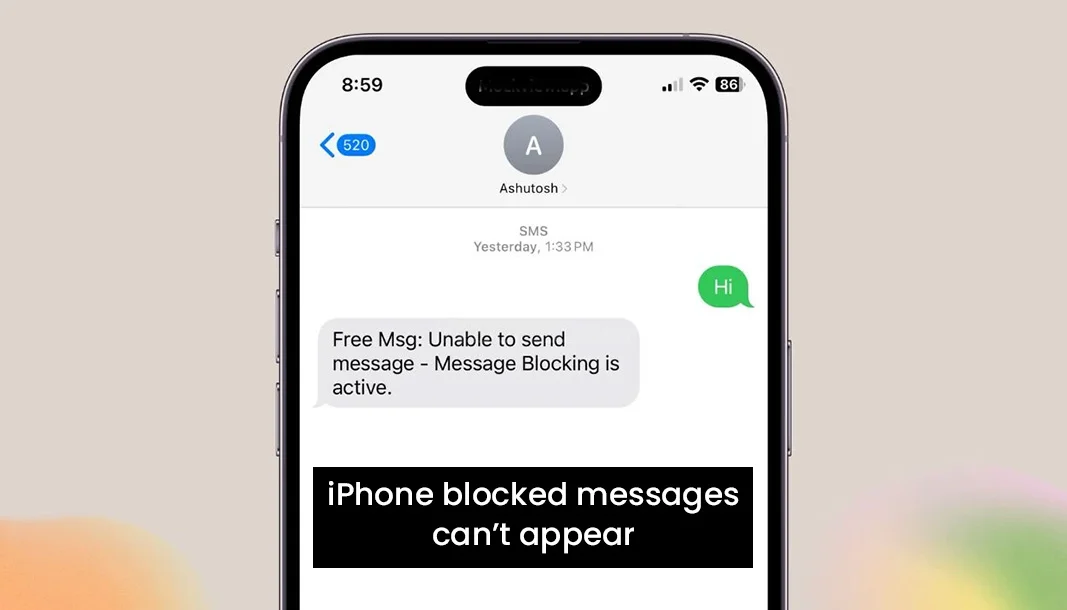
There is no in-built feature in iPhone that help you to access these blocked messages or to recover blocked messages. There are certain data recovery software that claim to retrieve blocked messages from an iPhone. There are methods that assist you to recover deleted text messages from someone blocked.
Suggested Reading:How to React to Messages on Instagram
If you have blocked the sender then the first thing to do is to unblock the sender. Blocking a contact means that the contact won’t be able to send you or contact you until they have been unblocked.
Now it is easy to unblock messages on iPhone by following these basic steps: -
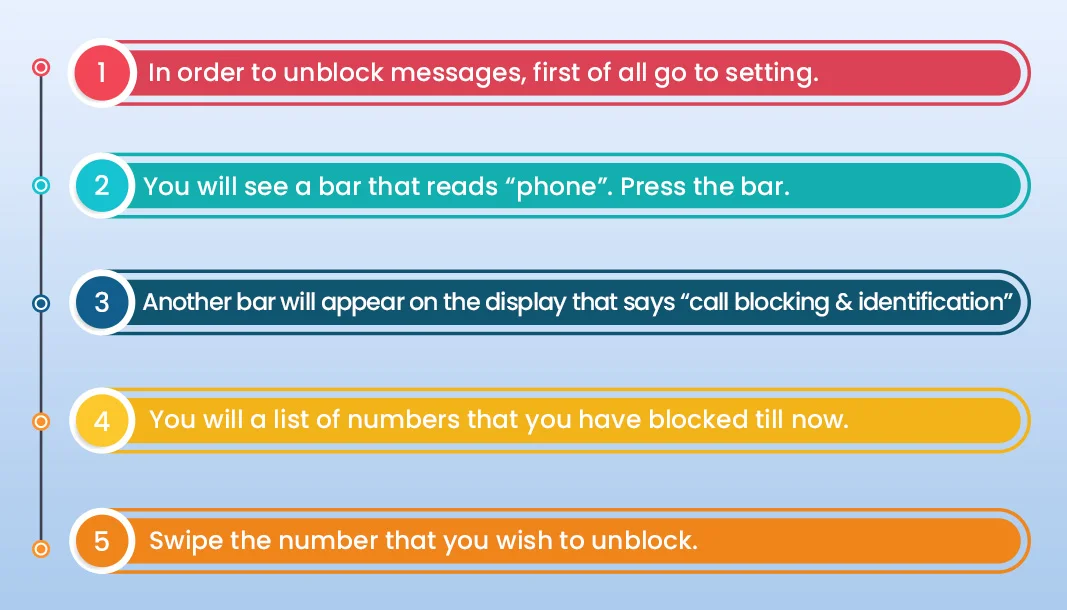
In order to view messages, you will have to unblock the contact and ask to resend the message as there is no method to retrieve blocked messages directly of the time one was blocked.
If your device or ios device is connected to an iCloud account, you have the option to restore deleted message by performing a complete restoration.
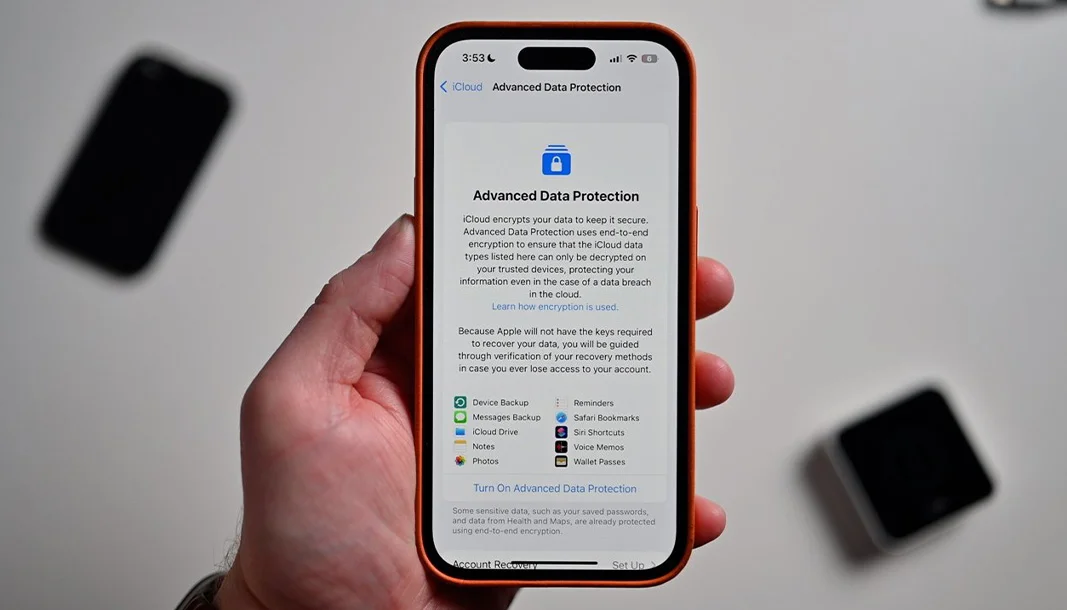
In this section, we will give you an easy-to-follow step-by-step guide in order to restore deleted messages using iCloud: -
- Go to the settings or settings app in your iPhone.
- You will see an Apple ID highlighted at the top of the display screen.
- Select “iCloud” and go down to find “iCloud Backup”
- Check out whether your phone has a recent iPhone backups.
- Go back to the main settings and tap on “General”
- Now scroll down and select “reset”, or “transfer or reset iPhone”
- You will notice a confirmation notification will pop p in the notification bar.
- Select “erase all content and setting”.
At this stage, your data will be erased completely and you will use your iPhone as it were a brand new iPhone.
- Follow the instructions popped up on the display until you reach the “Apps and Data section”.
- Chose “restore from iCloud backup”.
- Enter your unique password and sign in to iCloud.
- Select “Backup” and chose the most recent backup available in the iCloud list.
You can also recover deleted messages with the iTunes Backup. When your iPhone sync with iTunes, it automatically creates a backup of your data. In order to begin the restoration process, follow these simple steps: -
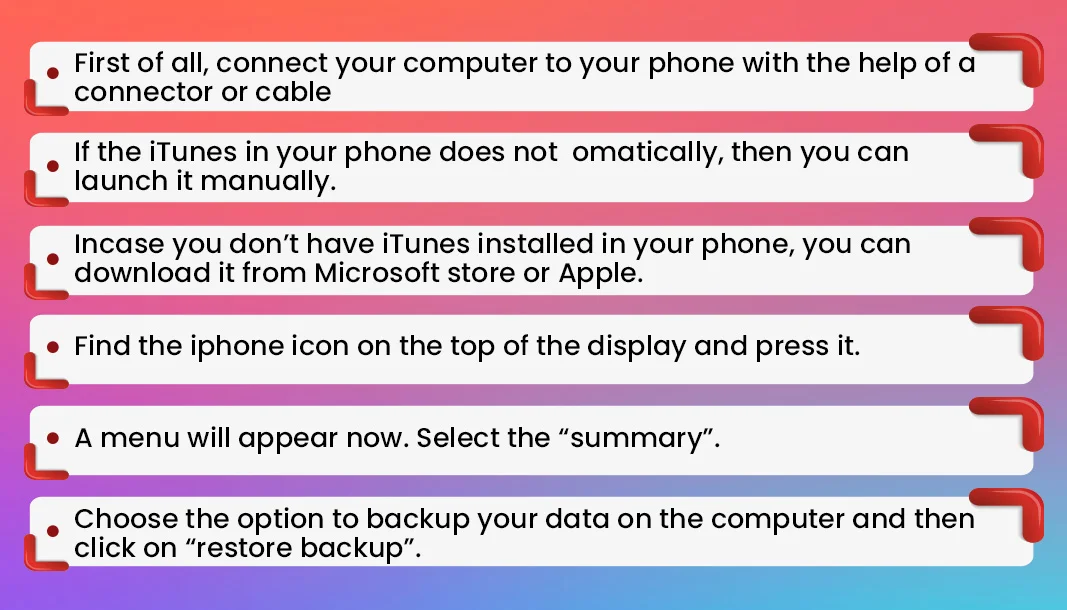
If you follow these steps, your data will be restored effectively into your computer which you can retrieve anytime you want.
If you want to know who has block your imessages then follow these steps so that you can find out: -
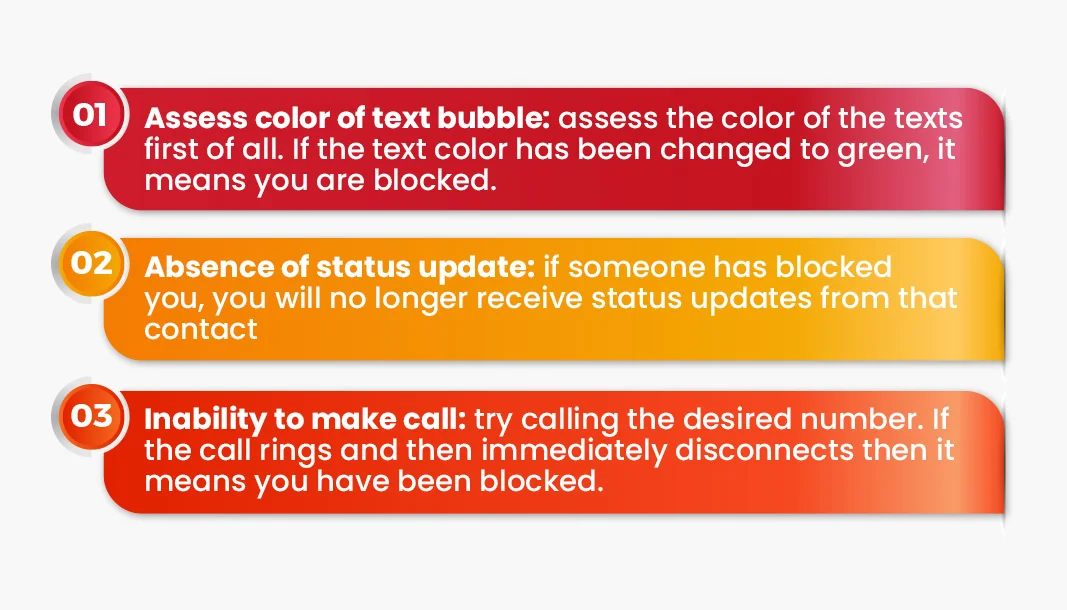
How to Block and Unblock Someone on iPhone
The best way is to unblock the phone numbers that have been previously blocked. Keep reading to get an insight on how to block or unblock someone.
How to block someone
Follow these simple steps in order to block someone: -
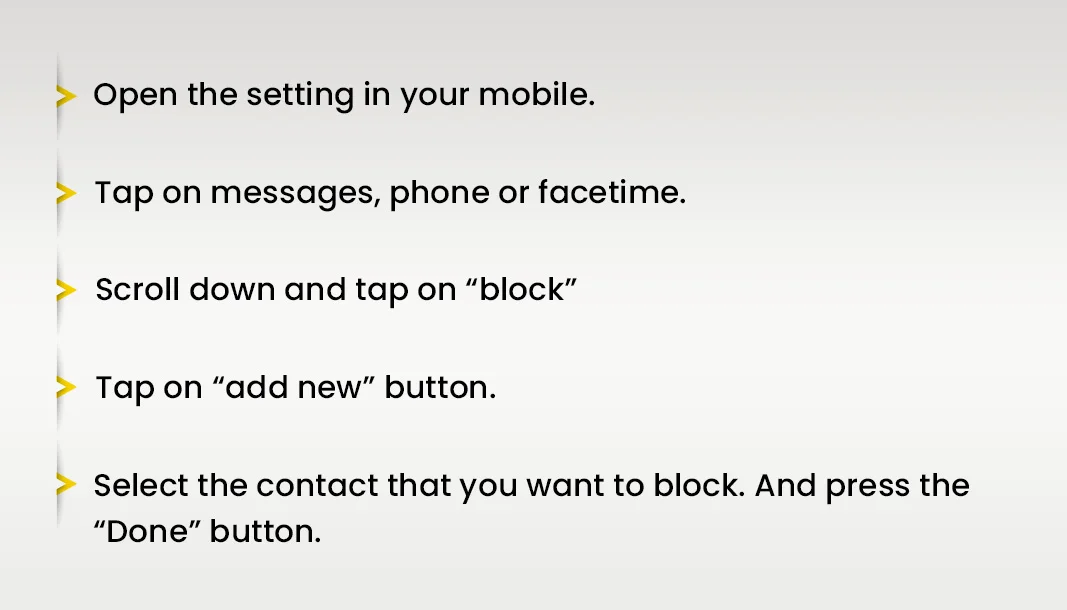
How to unblock someone
if you wish to unblock certain number or text messages or text messages app then follow these steps: -
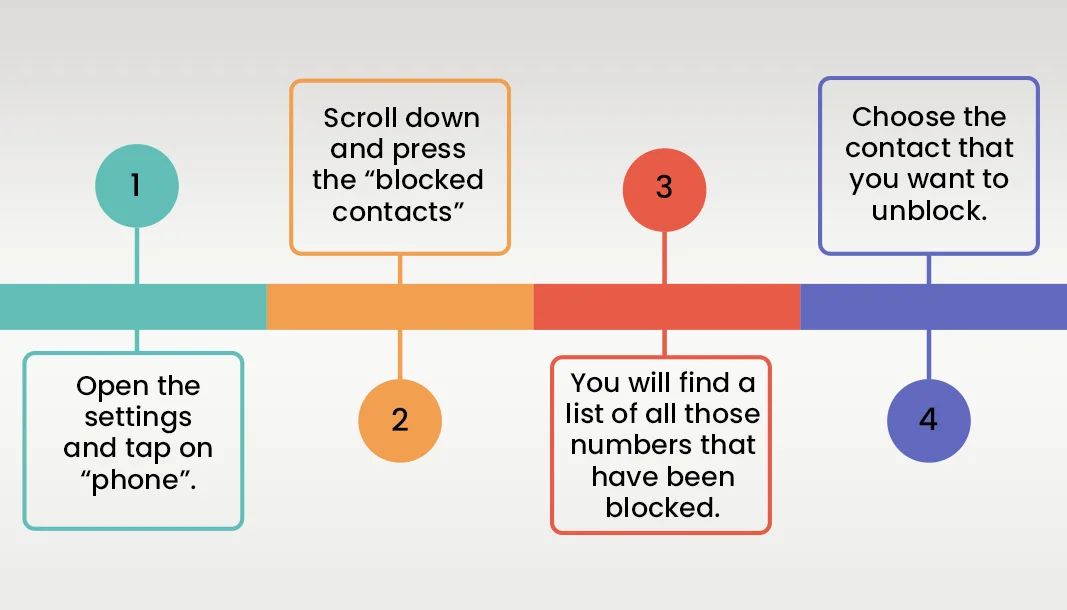
After observing the above step wise process; just tap on the number and then and tap “unblock” in order to remove the number from the list.
Conclusion
To be very clear, iPhone don’t have a clear method to view block messages. There is no way to retrieve blocked messages on iphone. There is no data recovery software that can help you get back blocked messages.
In reality, there is some software that claim to recover data but these are all ineffective. Fortunately, there are some programs available that help you recover text messages on iPhone before you blocked a number. The best option that you have is to think carefully before you block someone.
Frequently Asked Questions
Can you look at block texts on iPhone?
when you block someone then it is not possible to look into blocked text messages through any text messages app. When texts are blocked then they won’t appear on the thread or notification bar.
Blocking someone on means that you are preventing yourself from seeing someone messages. The messages won’t appear either in the thread bar or somewhere else.
Therefore it is not possible to receive message or text messages from a blocked number. The text message won’t appear in the notification bar.
Go to the “setting” on your iPhone. Scroll down a bit and tap on the “messages”. You will see a button that says “blocked” or “blocked contacts”. Tap on it and a list will appear where you can see blocked list on messages.
Is there any way to filter unknown senders?
There is no built in tool to filter messages or filter unknown sender before one can view the blocked messages.